 etworks
and Infrastructure VPN Service
etworks
and Infrastructure VPN Service etworks
and Infrastructure VPN Service
etworks
and Infrastructure VPN Service

In
this case, click the Connect
button
to proceed.
If you see:
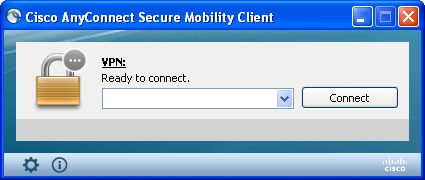
Click
on the text entry box and enter vpn.shu.ac.uk in
the connect to box, then click Connect.
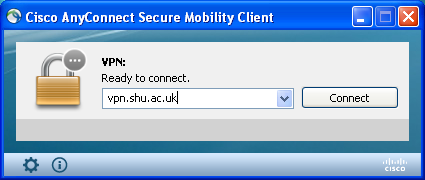
2.
Choose the correct
group from the dropdown menu. For SHU staff use, please choose the
SHU-Staff-VPN
group and login using
your normal SHU staff credentials. For users with assigned separate
credentials, please choose the SHU-VPN
group and login with
the usercode and password given to you
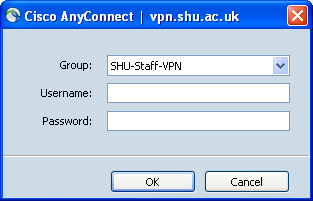
3.Enter
your usercode and password and click on the OK
button.
Once the connection has been created, the client will minimise and appear as an icon with a padlock in the Windows notification icons or on the menu bar.
![]()
The connection to the VPN is complete.