 etworks
and Infrastructure VPN Service
etworks
and Infrastructure VPN Service etworks
and Infrastructure VPN Service
etworks
and Infrastructure VPN Service
The University Managed Desktop does not require a manual installation of the AnyConnect client, as this is already installed. The installation provides two icons on the desktop to use to connect and disconnect.
Connecting to the SHU VPN Service:
1. Double-click on the “Connect to SHU VPN” icon
![]()
2.
Enter your staff usercode and password, then click Login
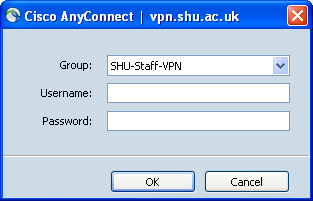
The
VPN connection will now be created and the AnyConnect client will
minimise.
Disconnecting from the SHU VPN Service:
1. Double-click on the “Disconnect to SHU VPN” icon
![]()
The
AnyConnect client will now disconnect from the VPN Service.